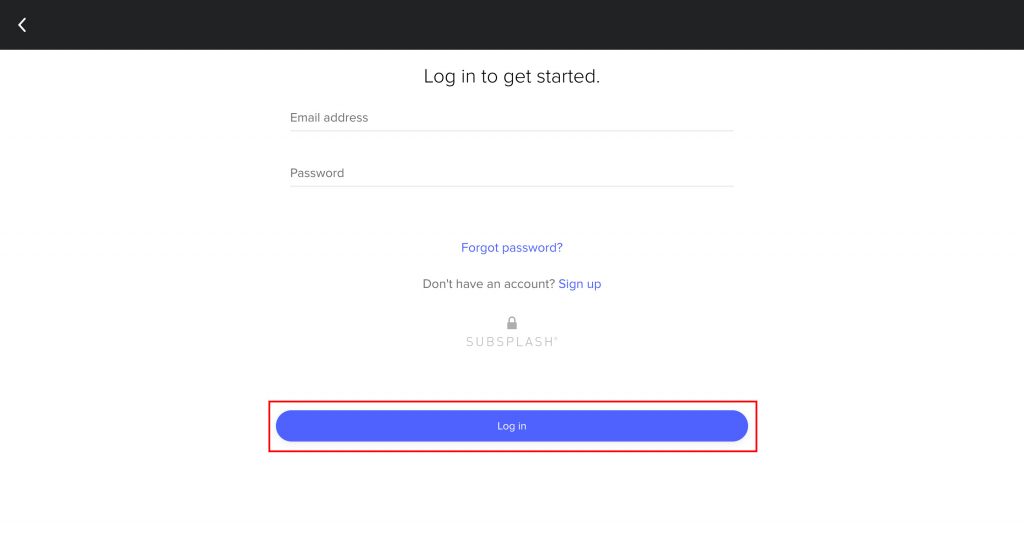Tutorials
Signing up for an online giving account
Logging into your online giving account
How do I start giving to my church through Subsplash Giving?
Request a refund or cancel a gift?
Signing up for an online giving account
To start using the church Giving tool, you’ll need to sign up for an account. This step is quick and easy and will allow you to complete a gift quickly, track previous gifts, and even set up recurring gifts.
Signing up steps
- To sign up for a giving account, head to the church’s Giving page, either on your phone or computer. Click on the Online Giving link.
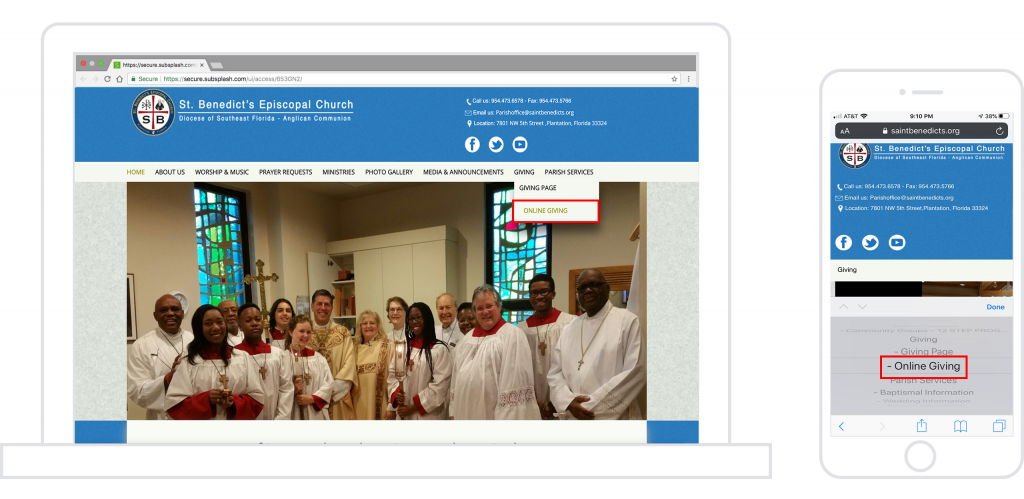
- Click the account icon in the top right of the Give page.
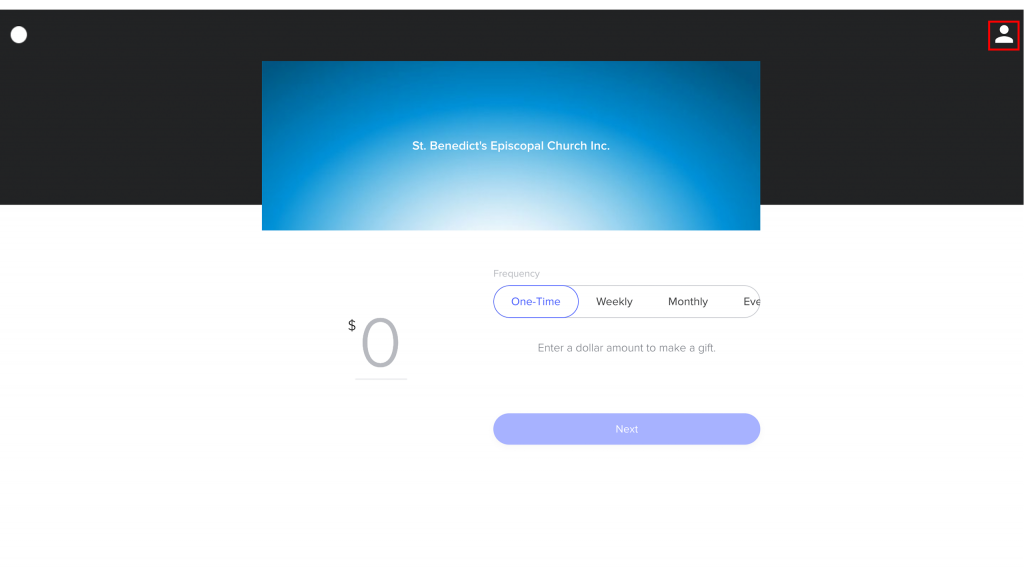
- Select Sign Up and fill out the quick and easy form.
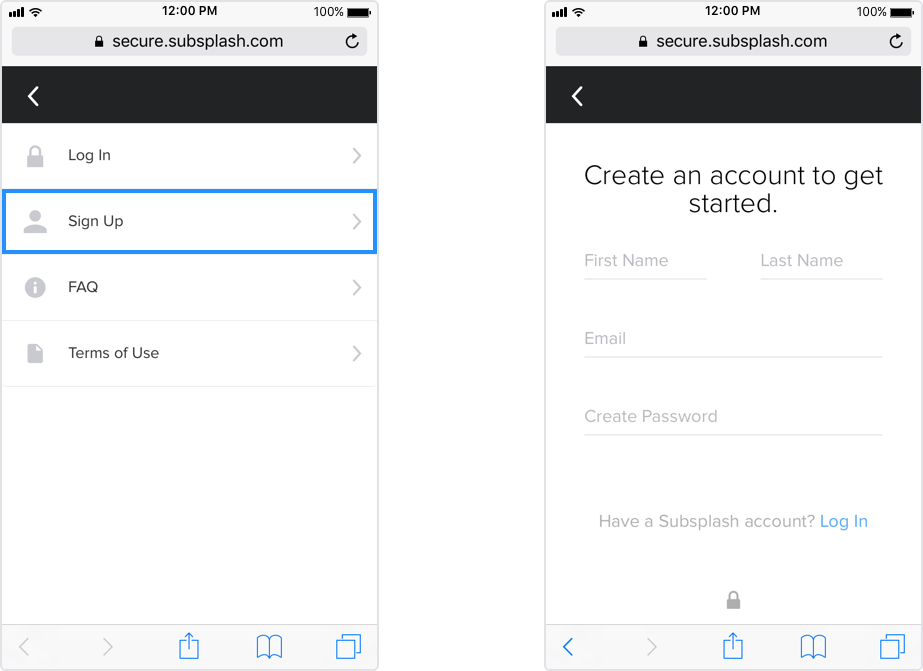
- After you confirm your information, you will be emailed a verification code.
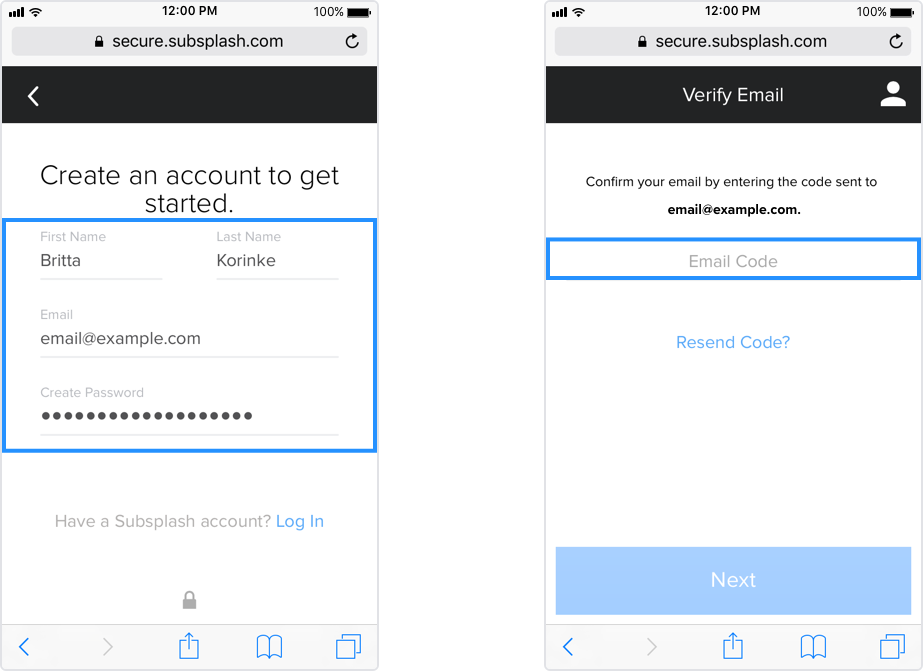
- Obtain the verification code from your email and use it to complete the signup process. And you’re done!
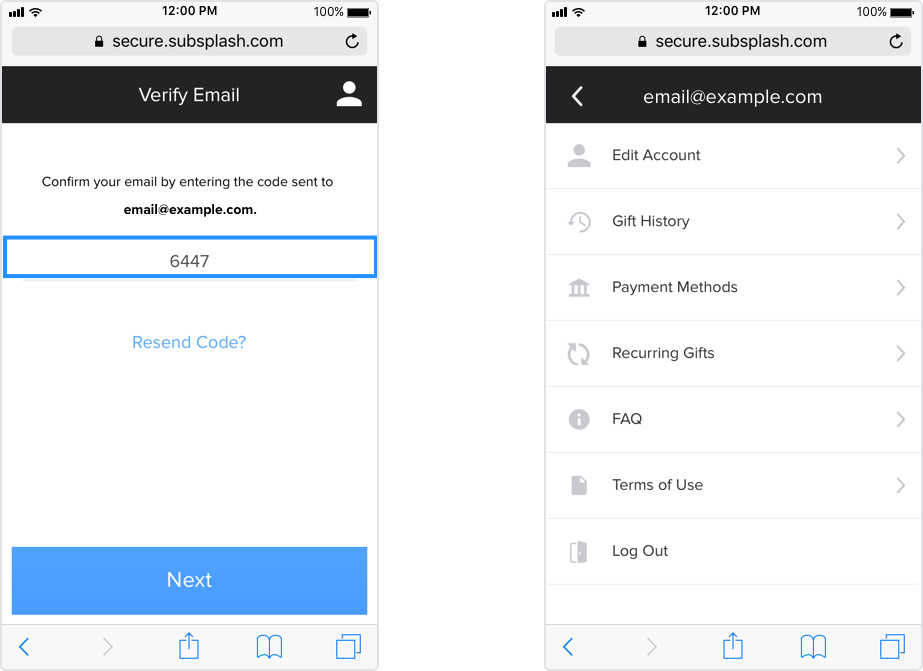
Logging into your online giving account
If you need to log into your Giving account, you’ll need to log in either through the church’s app or the church website.
Through the app
- Click on the Giving button.
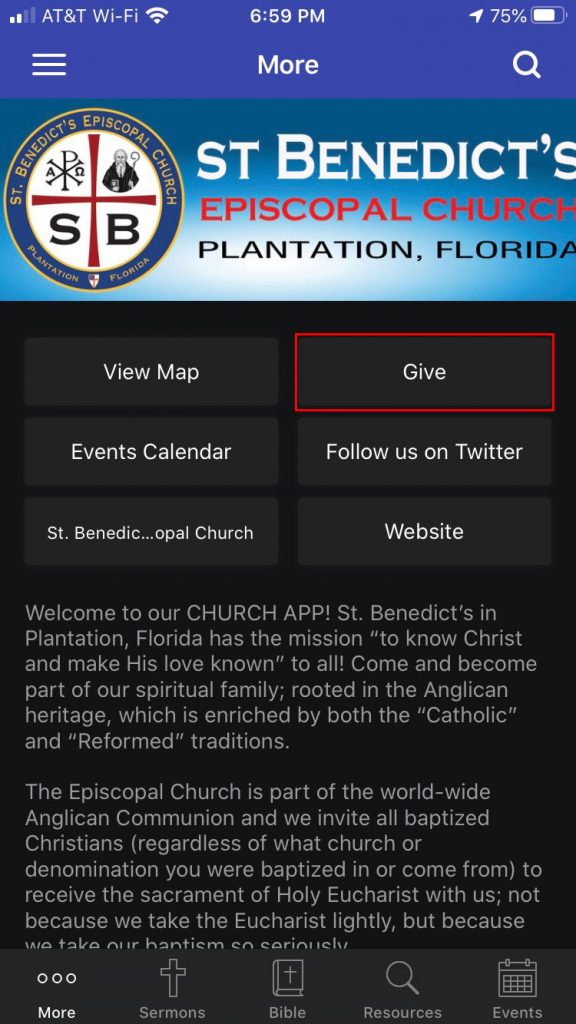
- Once the giving page loads, select the account avatar in the top right corner of the page to open the menu and log in.
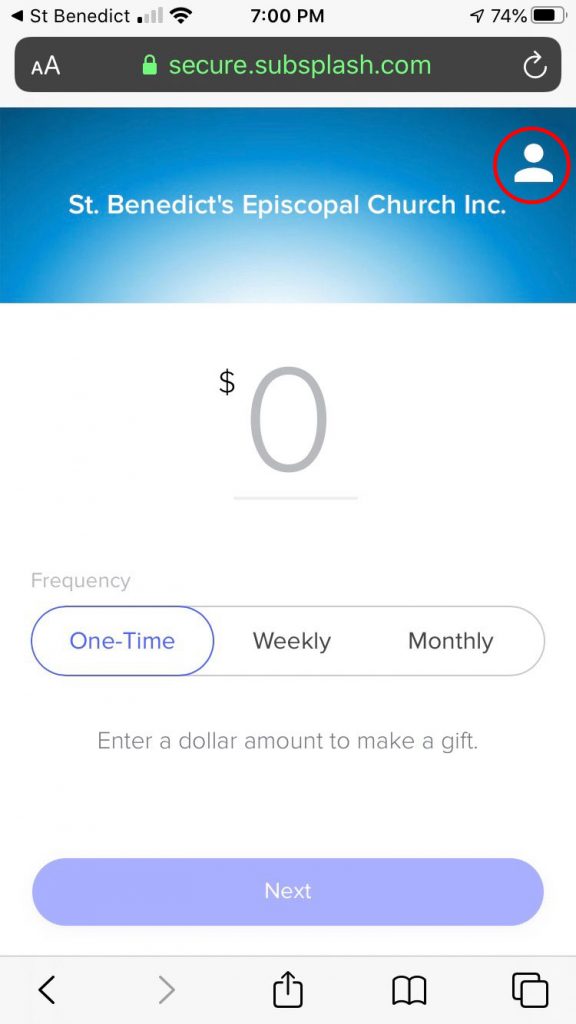
- Click on the Log in link.
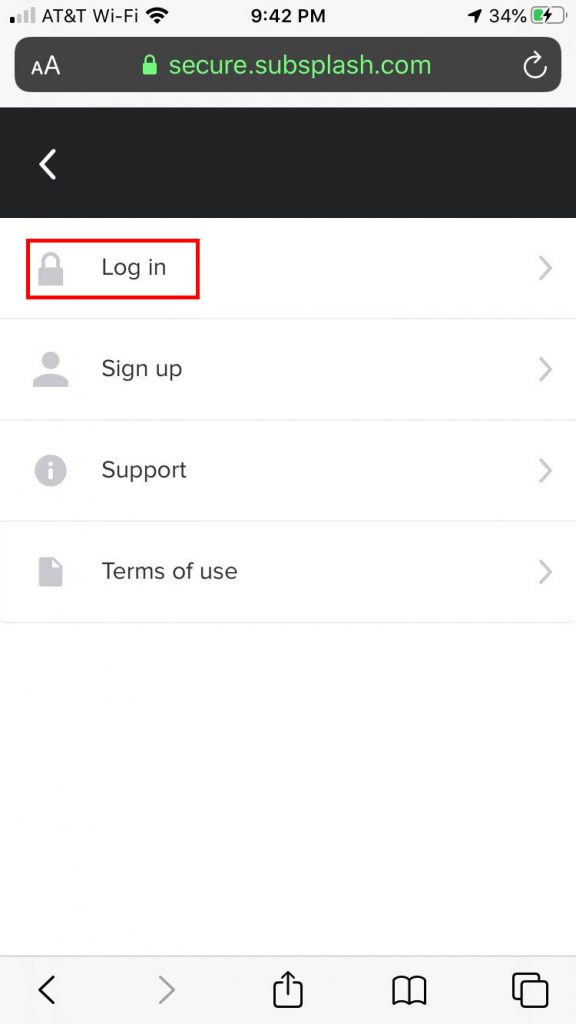
- Enter your Online Giving account username and password.
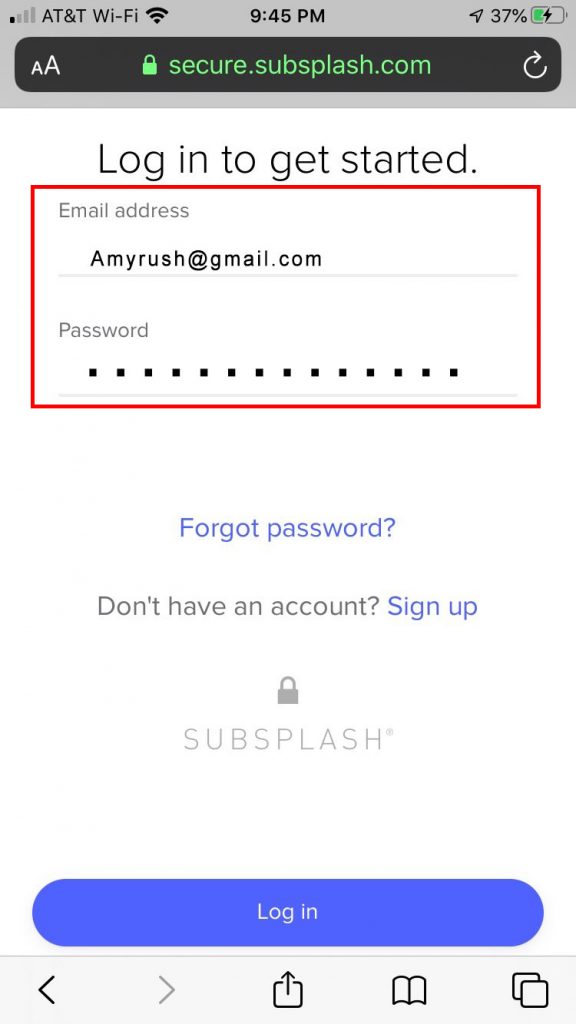
- Click on the Login button to enter your account and make a gift.
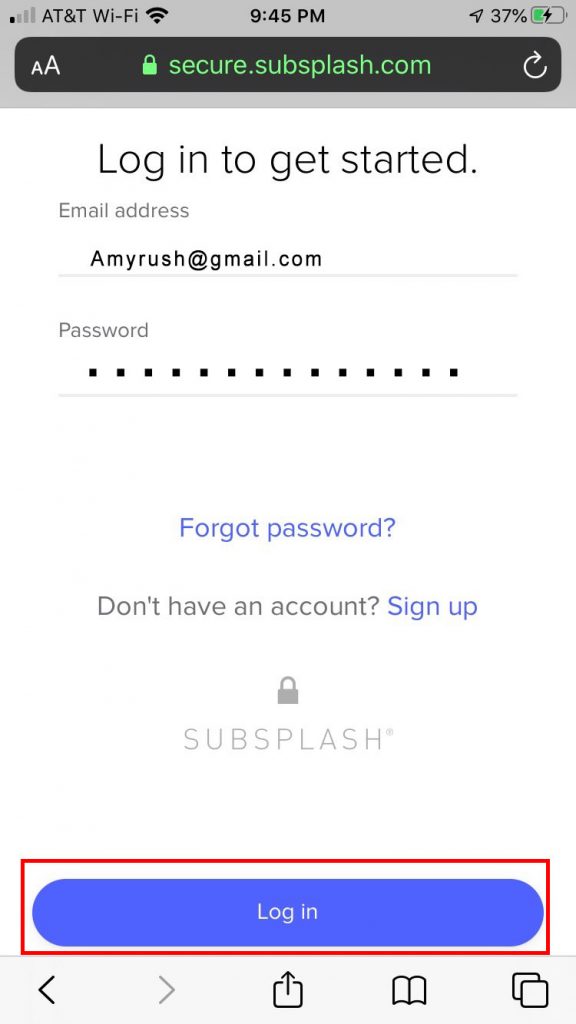
Through the church website
- Logging into your Online Giving account through the church’s website will start with you navigating to the giving section on the site and finding the giving interface.
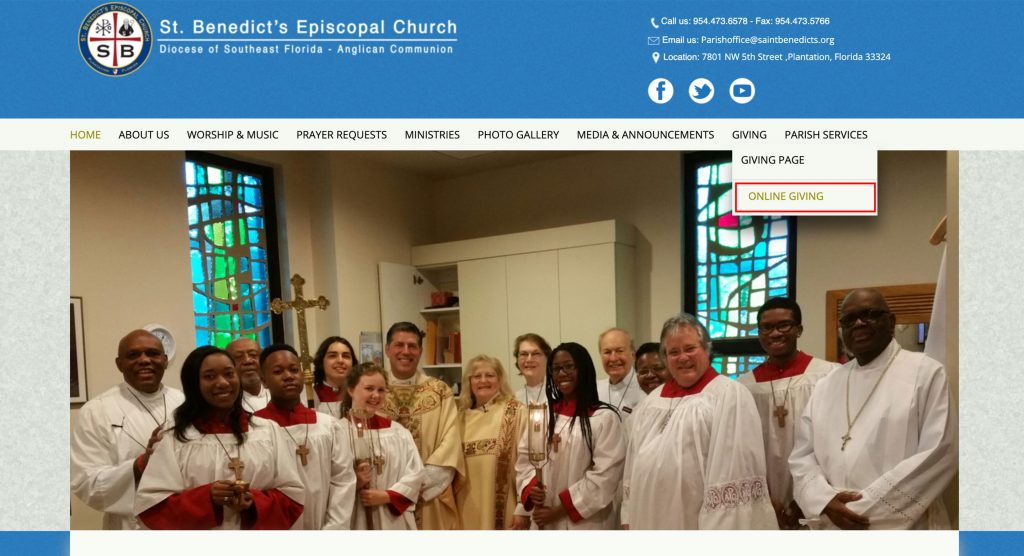
- Once you find the Online Giving page, select the account avatar in the top right corner to open the menu and log in.
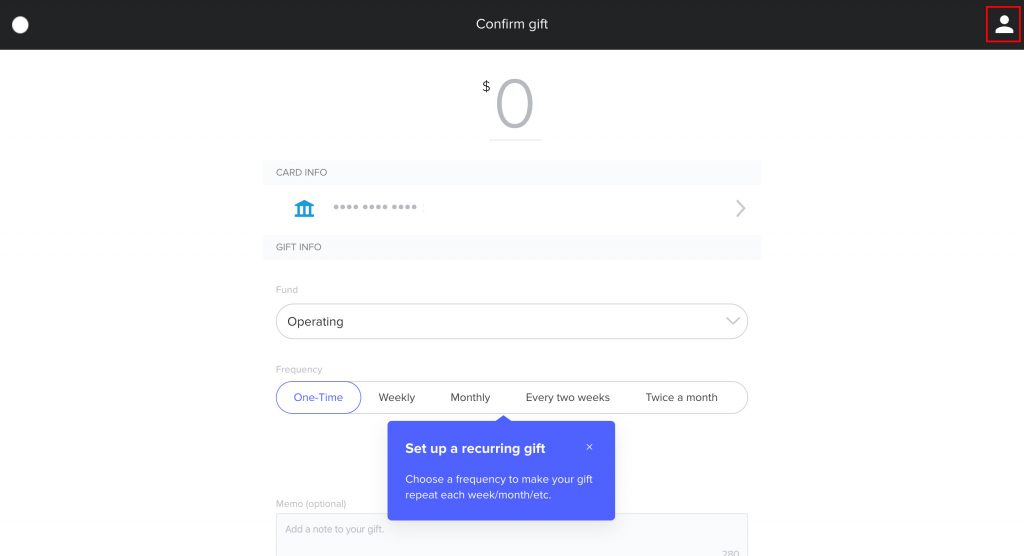
- Click on the Log in link.
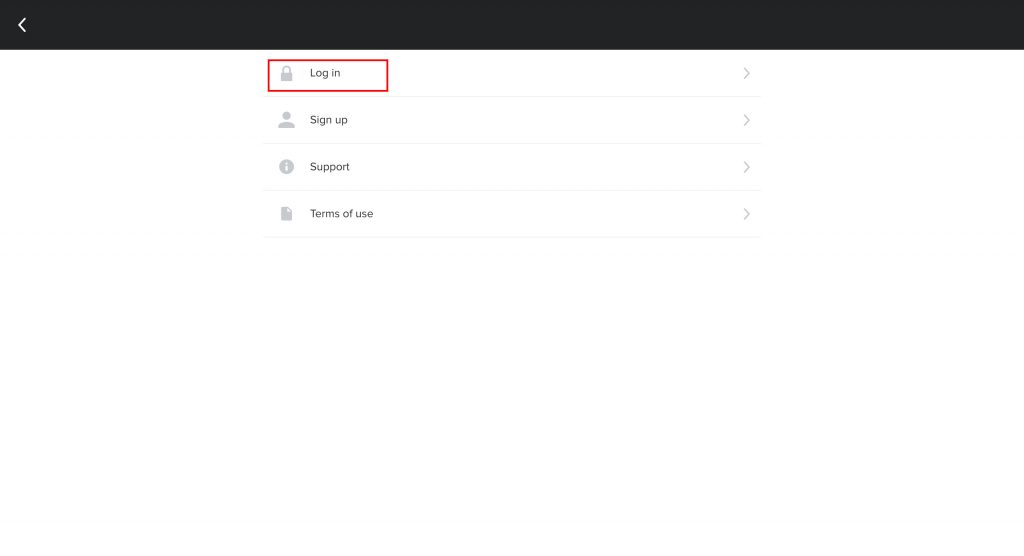
- Enter your Online Giving account username and password.
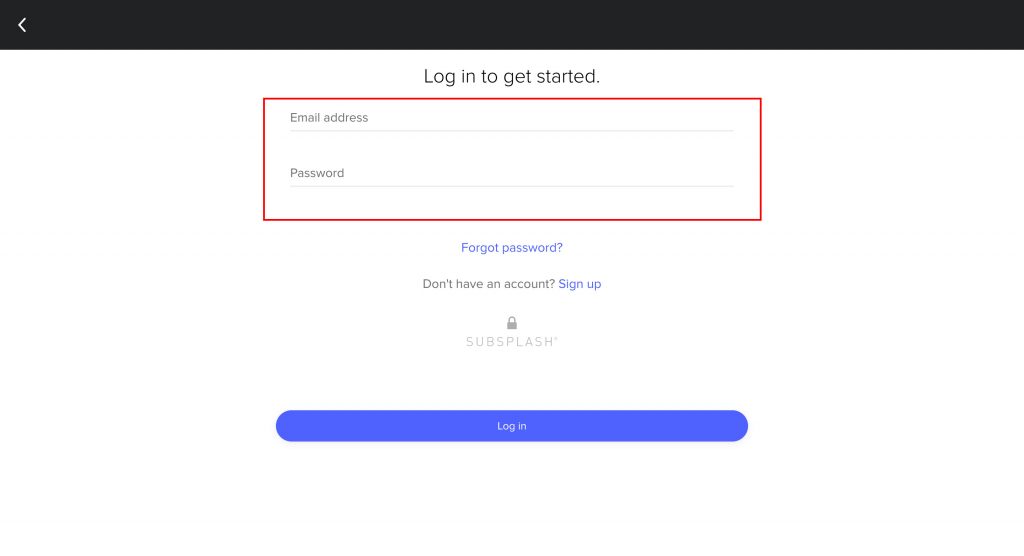
- Click on the Login button to enter your account and make a gift.